
After almost a decade of resisting showing ads, Discord finally decided to implement paid promotions into its gaming social media platform, as we have reported previously.
These ads have the form of so-called Quests that can be displayed on the bottom left corner and are based on the user’s gameplay, age, and location.
As you can probably tell already, these are not some typical banner ads. They are interactive promotions that motivate players to higher engagement in return for small gifts. Rewards will be awarded for users completing advertised in-game tasks while at least one of their friends is watching the stream.
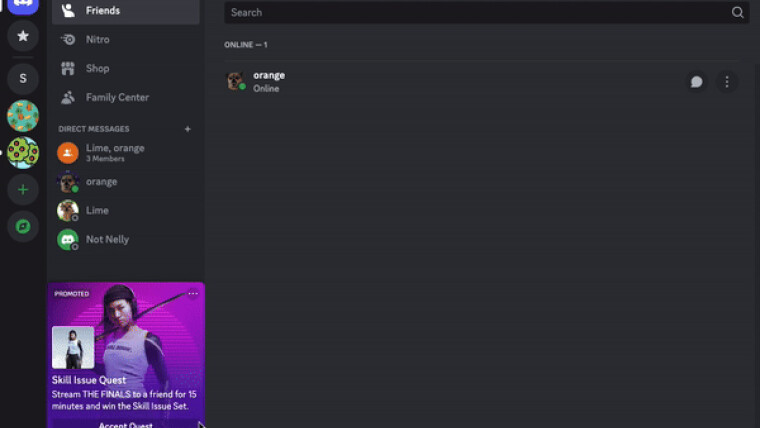
However, if you still find this form of advertising annoying, the good news is that Discord actually allows you to turn it off. That applies to every single user, not just Nitro subscribers, and it is very simple:
1. Press the cogwheel in the bottom left corner of your Discord desktop/browser app to navigate to your User Settings.
2. Then select the Privacy & Safety tab in the left-hand panel and scroll down to the How We Use Your Data section.
3. Disable the In-game rewards (aka Quests) setting by selecting the toggle.
After disabling the promotions, you can still access Quests through the Gift Inventory in User Settings. You may also see Quests shared by your friends or reflected in their activity status on Discord.

If you don’t mind the ads, but for some reason you get annoyed by an individual promotion, you can hide specific Quests, too:
Press the three dots on the Quest in-app promotion (upper right corner) to access the menu and then select Hide This to hide this particular in-app promotion.
Once you've done this, you will no longer receive notifications about this particular Quest in that particular in-app promotion style.
If you encounter a different in-app promotion for that same Quest (for example, you may also see the Quest in the Active Now section of the Discord app) you can hide those by following the same steps.
The same applies here: even after disabling a specific promotion, you can still view and complete the Quest in your Gift Inventory.
Ads on Discord are still in an early phase. The popular platform is currently promoting just a single Quest in a free-to-play combat game The Finals. The players can receive a “Skill Issue Set” for streaming 15 minutes of The Finals using the Go Live feature.
For now, Discord Quests are only available on the desktop and browser app. Also, they don’t work on Linux as of yet – another way how to avoid them.


















3 Comments - Add comment